Follow these step-by-step instructions to search for property details on the Anyror Gujarat portal.
- Visit the official website of https://anyror.gujarat.gov.in/.
- On the home page, click on Property Search. This will redirect you to the Property Search page.

Choose Your Search Criteria
On the Property Search page, you can search using one of the following options:
- Property-wise
- Name-wise
- Document Year/Nowise
- Date of Registration-wise
Fill in the Required Details
Carefully provide the necessary details based on your selected search type. Below are the fields you may need to fill:
- District: Choose the appropriate district from the dropdown.
- Sub-Registrar Office: Select the Sub-Registrar Office related to the property.
- Index2 Village: Enter the Index2 Village if applicable.
- Property/Land Type: Specify the type of property or land.
- Search Type: Indicate your search type (e.g., TP Number, Survey Number, or Value Zone).
- TP Number/Survey Number/Value Zone: Enter the relevant number or zone as required.
- Applicant Name: Enter the name of the applicant.
- Email ID: Provide your email address.
- Mobile Number: Enter your active mobile number.
- Captcha Code: Fill in the captcha as displayed on the screen.
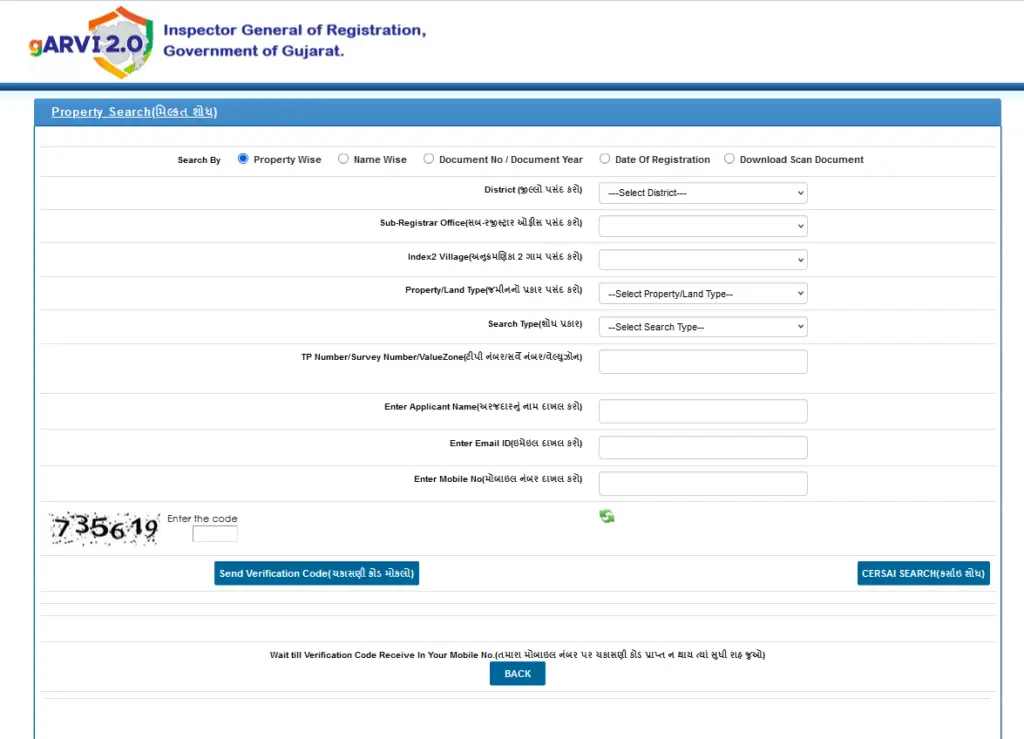
Verify Your Details and Search
- After filling in all the required details, you will receive an OTP (One-Time Password) on your registered mobile number.
- Enter the OTP in the provided field.
- Click on the Search button.
View the Results
Once you click on the search button, the property details matching your input will appear on the screen.
Ensure all the details are entered correctly to avoid errors during the search process.